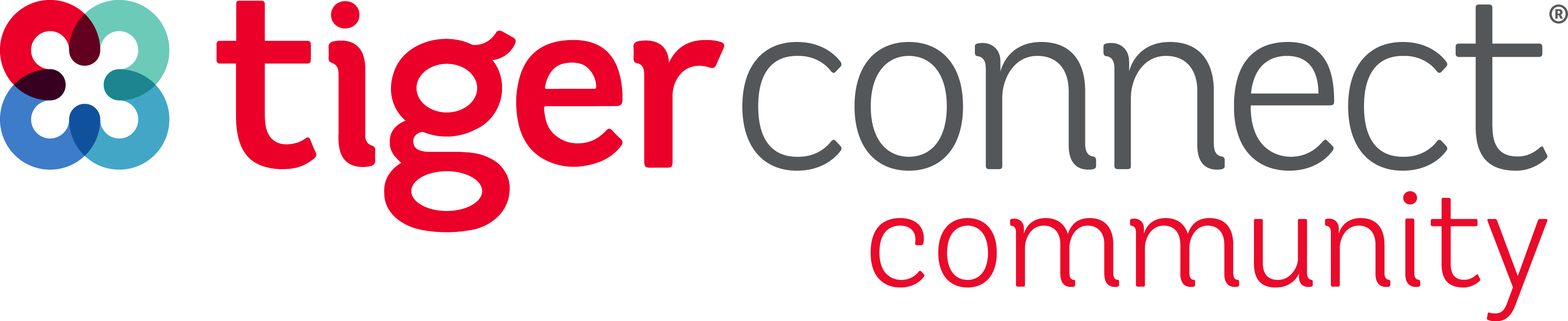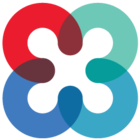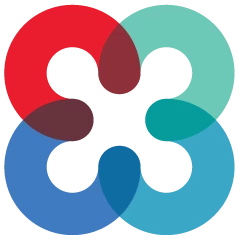Yes, TigerConnect will send and receive messages over a Wi-Fi network or over the mobile data connection for mobile devices and if Wi-Fi is available on the computer with which you are accessing the TigerConnect Web Messenger or standalone Desktop Application.
NOTE: Guest Wi-Fi networks and Wi-Fi networks are not recommended, as they are often heavily locked down and are known to cause challenges with notifications and messaging outside of TigerConnect’s control.
To “forget” any unauthorized or previously connected networks on your mobile device you can typically find this in the Settings application of your device under Wi-Fi or Wireless Networks.
To forget a Wi-Fi network on Android:
NOTE: the steps below for Android may vary depending on your device. If the steps below do not help, please refer to your device manufacturer.
- Tap Settings
- Tap Wi-Fi.
- Tap the Guest, Public or trouble Wi-Fi network.
- Tap Forget Network.
- Tap Forget to complete.
In Settings –> Wi-Fi (tap the Wi-Fi heading, not the ON/OFF switch), then long-tap (hold for 2-3 seconds) on the desired network you wish to forget and tap Forget network. If this choice is not available, your device has not previously connected to this network. No further action is needed.
To forget a Wi-Fi network on iOS:
- Tap Settings
- Tap Wi-Fi.
- Tap the Guest, Public or trouble Wi-Fi network.
- Tap the blue ‘i’ icon to the right of the Wi-Fi network.
- Tap Forget Network.
- Tap Forget to complete.
For additional assistance with WiFi on your device, see our WiFi Authentication and Auto-Login Quick Reference Guide.