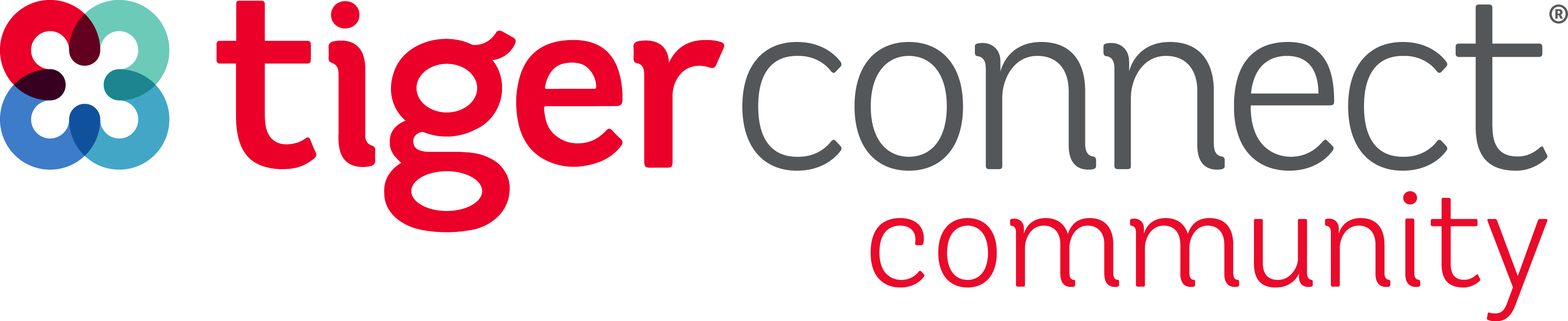Welcome! Access a support network of TigerConnect users, a database of training materials, product resources, and so much more.
Login with your TigerConnect Credentials
Enter your E-mail address. We'll send you an e-mail with instructions to reset your password.