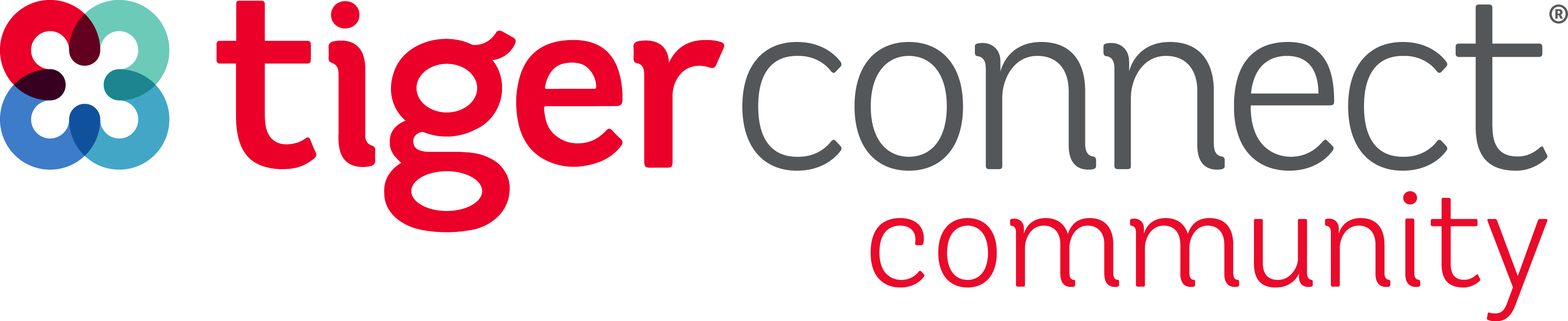If you are a scheduler with access to multiple Groups or multiple Organizations, use the navigation menu a t the upper right corner of the TigerConnect Physician Scheduling home screen and click Change Group to toggle which schedule you are in. See the instructions below or download this PDF guide to learn more.
Desktop
After logging into schedule.tigerconnect.com, select the Organization (top menu) and/or Group (bottom menu) and click Change Group to switch the Organization and Group. Prior to making any scheduling changes, verify you are in the correct group by confirming at the upper right corner below your username.
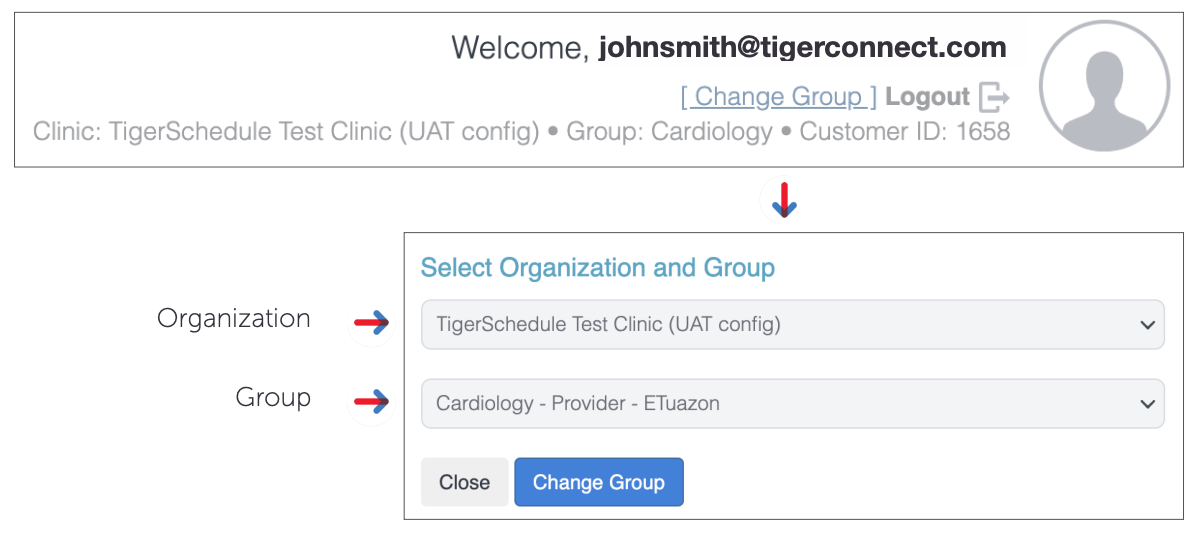
Mobile
If you are a scheduler for multiple organizations, or if you are a part of a scheduler as both a scheduler and provider, you can go to Settings at the bottom of your screen and tap Load Schedule for the calendar you wish to view as a scheduler or provider. As a scheduler, you can navigate between your organization’s different Groups by click on the dropdown menu at the top center of your screen while in the Groups tab. Scheduler accounts are listed with an [S] prior to the user name.
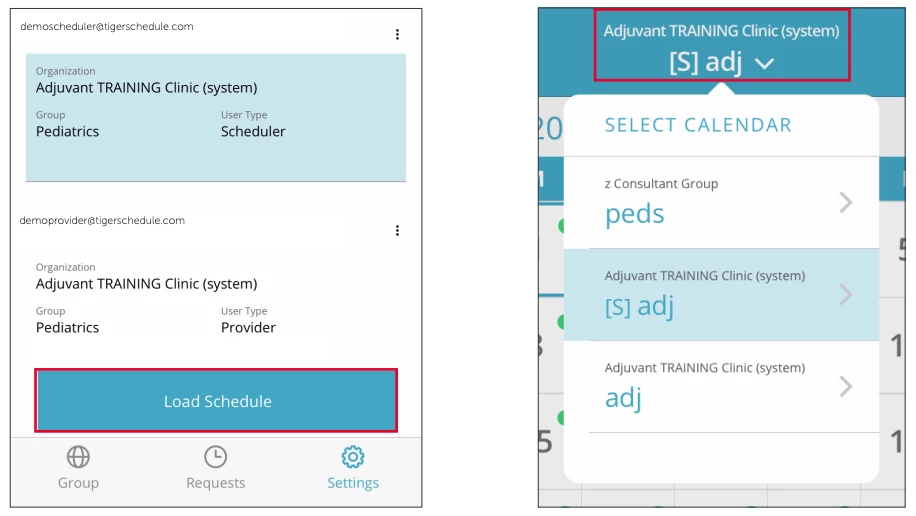
To learn more about other scheduling tools, please go to the following articles to find guides on all Physician Scheduling features.