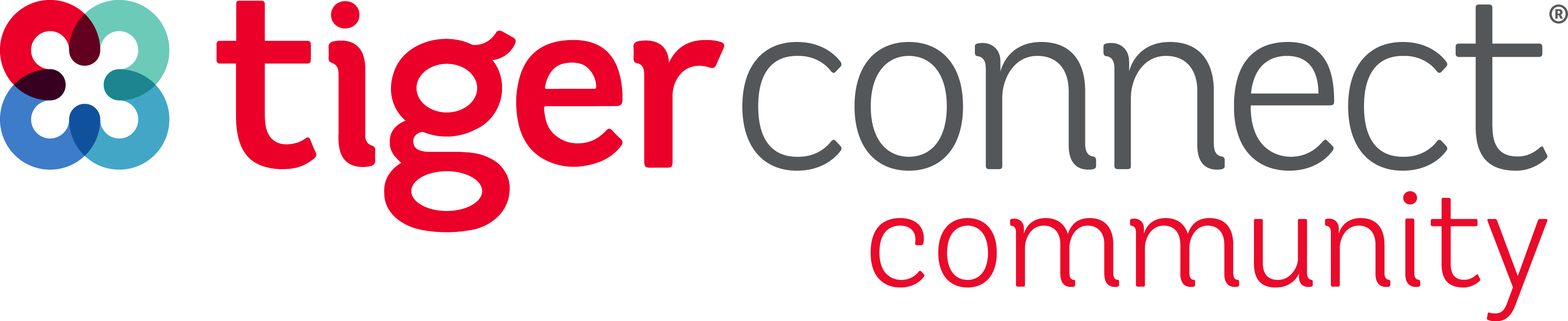Dark Mode is now available in our Clinical Collaboration Platform desktop and web applications. Dark Mode changes the color theme across our user interface from light to dark, providing a more comfortable viewing experience in low-light environments. Follow the steps below to enable dark mode.
NOTE: We will provide updates in the future on the availability of Dark Mode on TigerConnect mobile apps.
1. Tap on your name at the upper right corner of the screen | 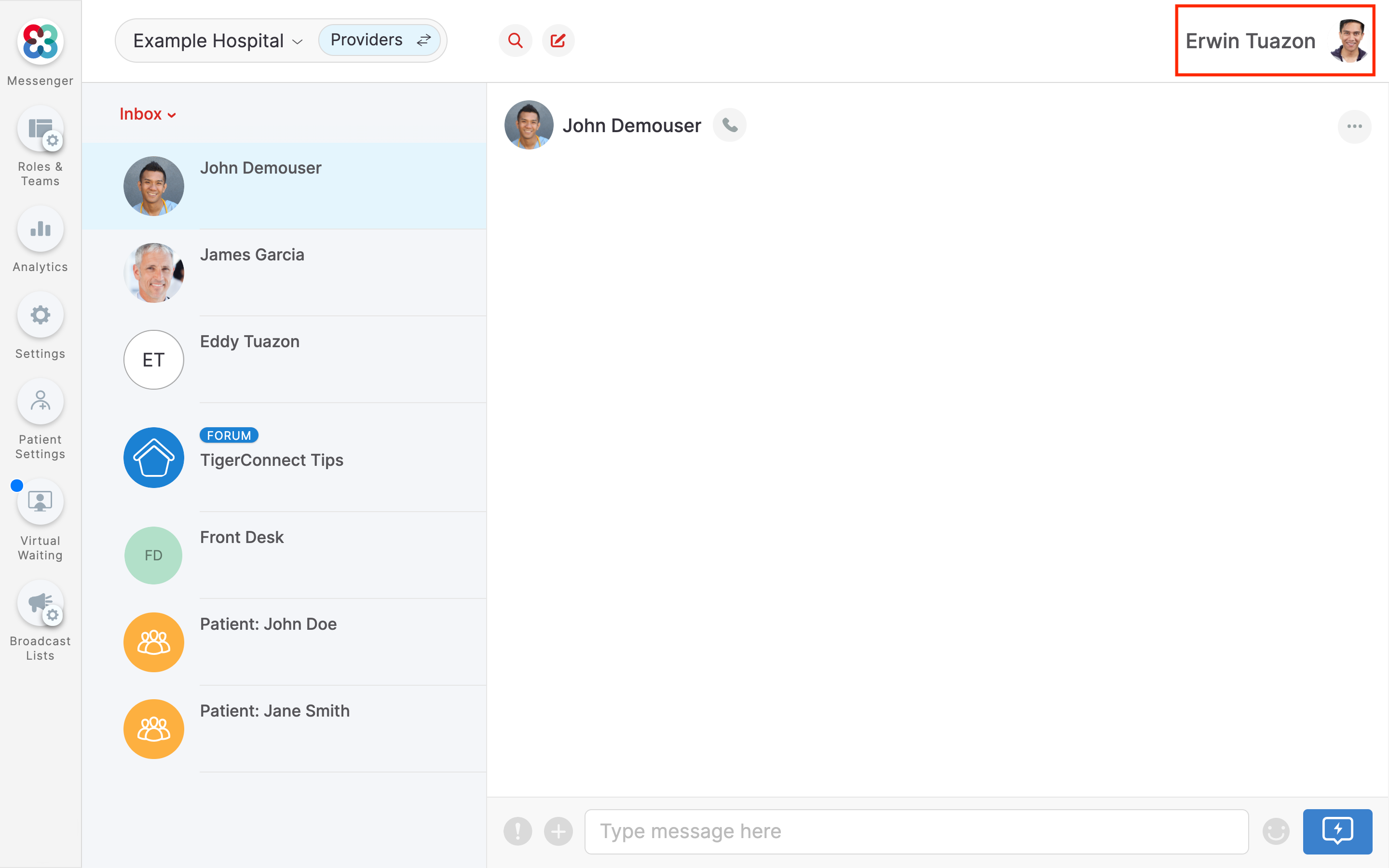
|
2. Tap on Profile Settings | 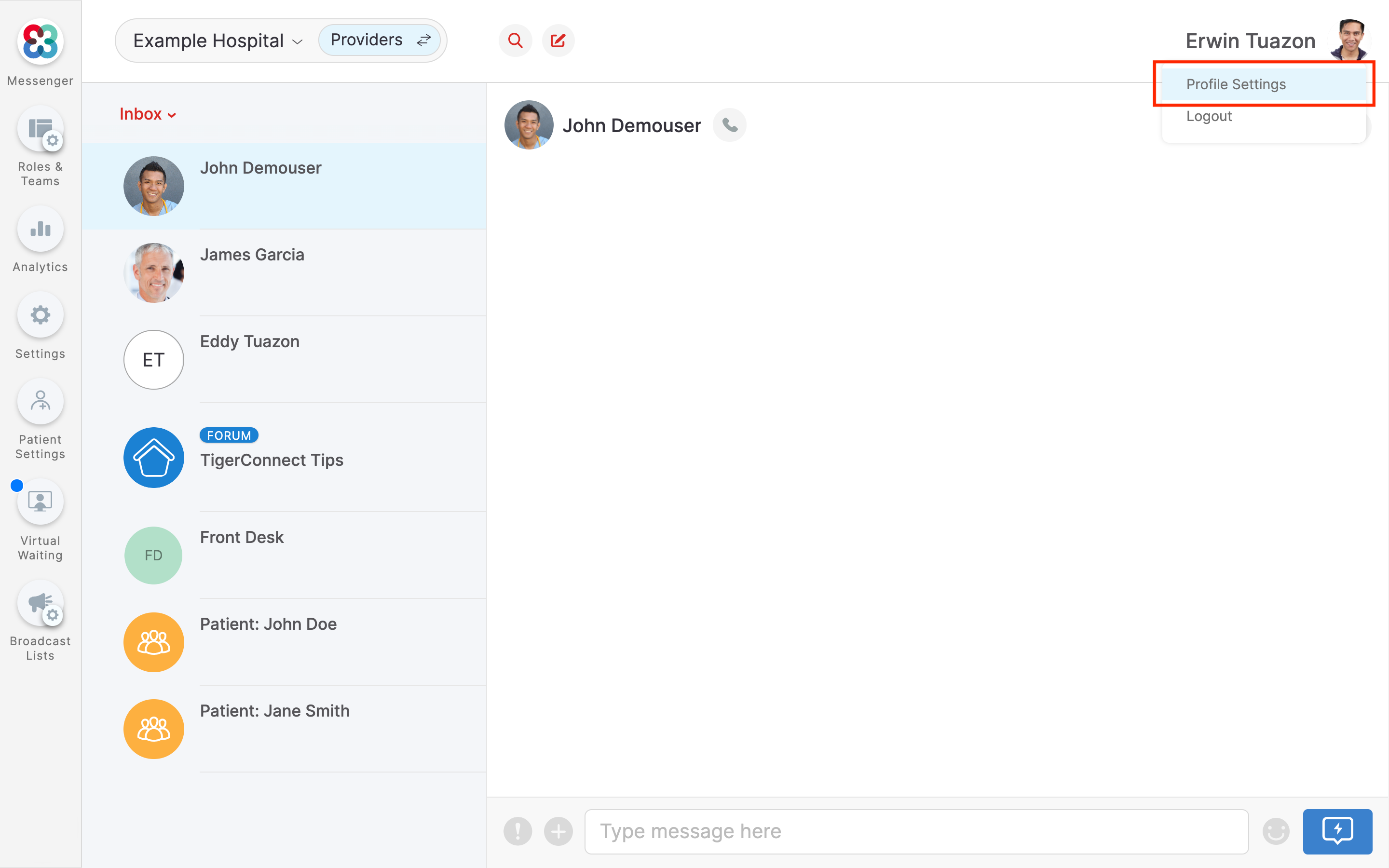
|
3. Scroll down to find the setting for Dark Mode | 
|
4. Click to toggle Dark Mode to ON | 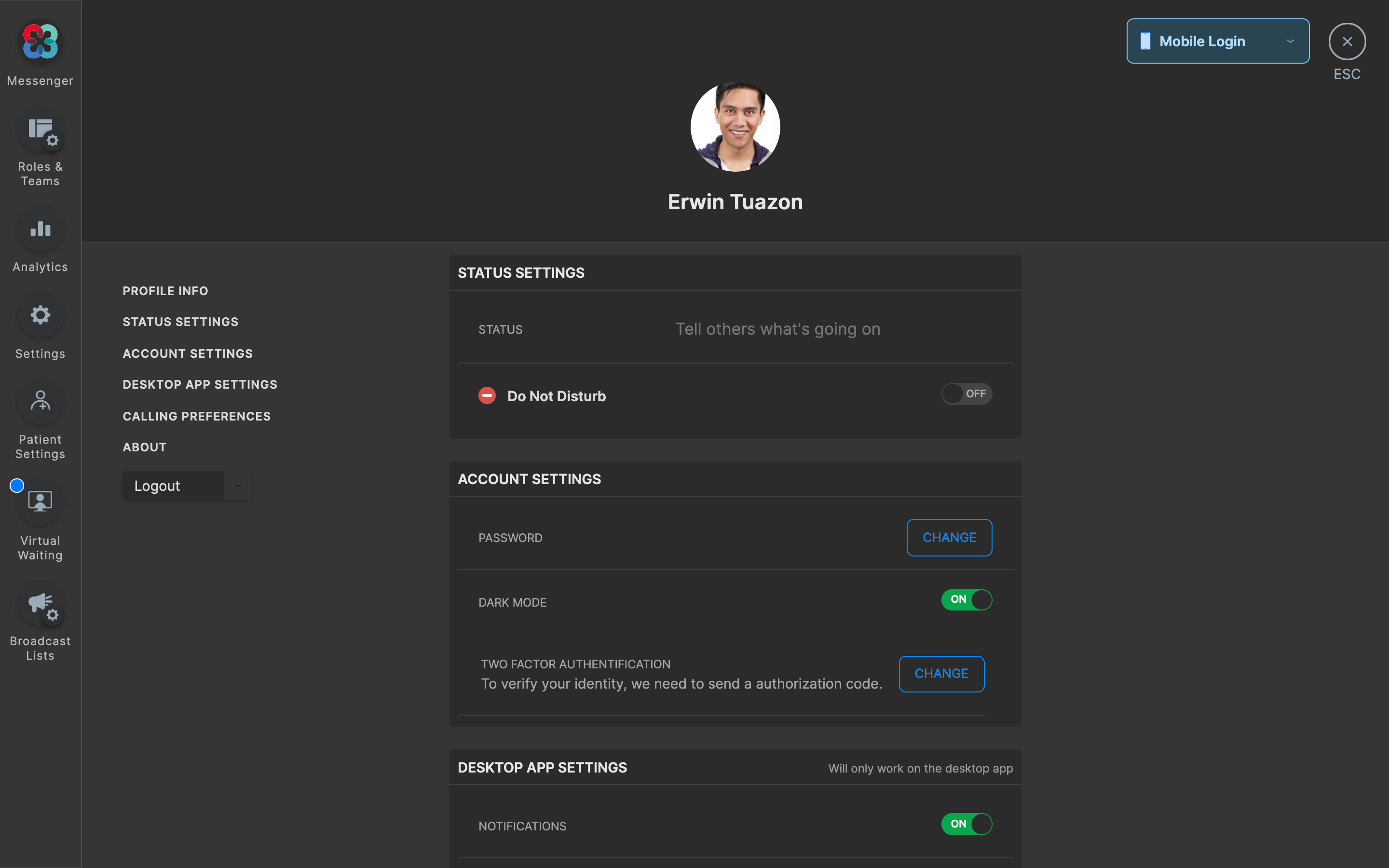
|