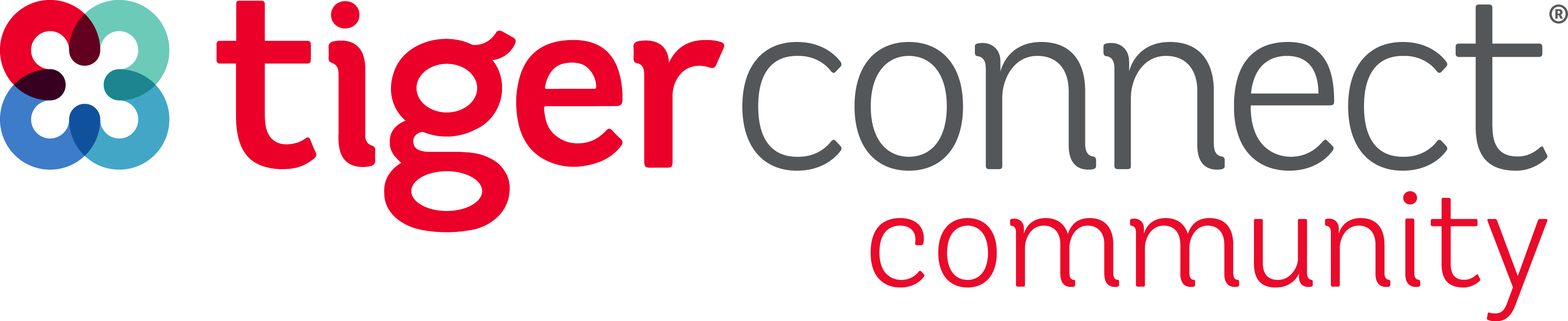If your organization uses TigerConnect Physician Scheduling, they must first add you as a provider in their TigerConnect Physician Scheduling system. See below to learn more.
Navigating TigerConnect Physician Scheduling
Mobile App for Providers
This how-to guide will teach you how to download TigerConnect Physician Scheduling on your mobile device, quickly view your schedule, their department’s schedule, view Tally reports, request days off or swap shifts.
Dashboard Glossary for Providers
The Dashboard is your main navigation tool on the TigerConnect Physician Scheduling web application. This guide explains the functions of the various menus you will see logging in as a Provider.
Adding a Microsite to Your Mobile Device
iOS / Android
Follow these steps to add your organization’s microsite to the home screen of your mobile device. This will allow you to easily check the daliy on-call and month view calendars for your organization.
Managing Your Schedule
Submitting Schedule Requests
Learn how to submit your requests through web and mobile.
Whiteboards for Providers
Use a variety of different views using Whiteboards to check your schedule.
Text Reminder Notifications
Quickly create automated text reminders for when your shifts begin.
Subscribing to a TigerConnect Physician Scheduling iCal
Sync your personal calendar with your organization’s TigerConnect Physician Scheduling calendar.
For Physician Scheduling FAQs, please check out the following article: