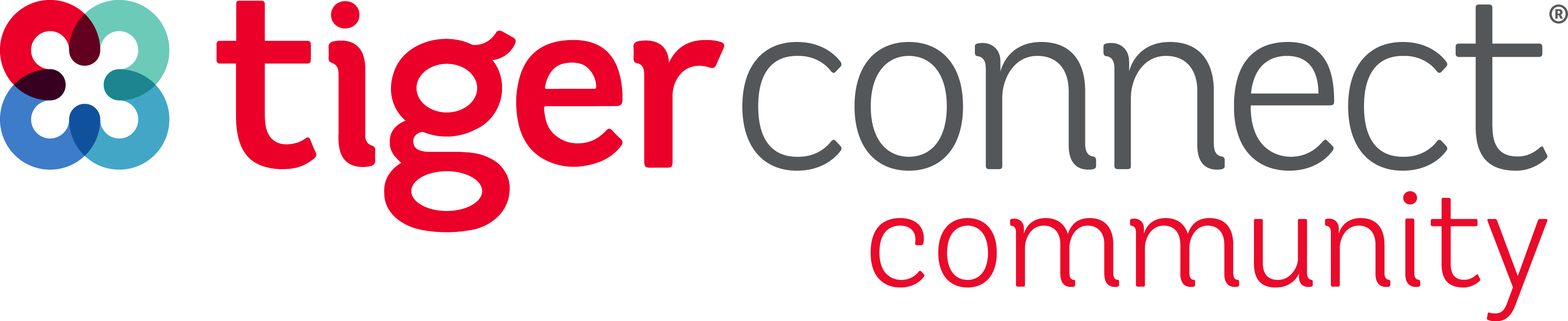When using an Android device, some users will automatically be logged into certain applications or websites due to their device settings. In some instances for TigerConnect, this may not be the best experience, such as organizations using shared devices or users with a different TigerConnect login than what their device uses.
Note: Due to the various manufacturers and software builds, your Android device may appear slightly different than what appears below.
To disable Auto sign-in on Android devices, follow these steps:
Step 1 - Go to Settings | |
Step 2 - Find your account settings for Google(depending your your device, this may be under Accounts > Google) | 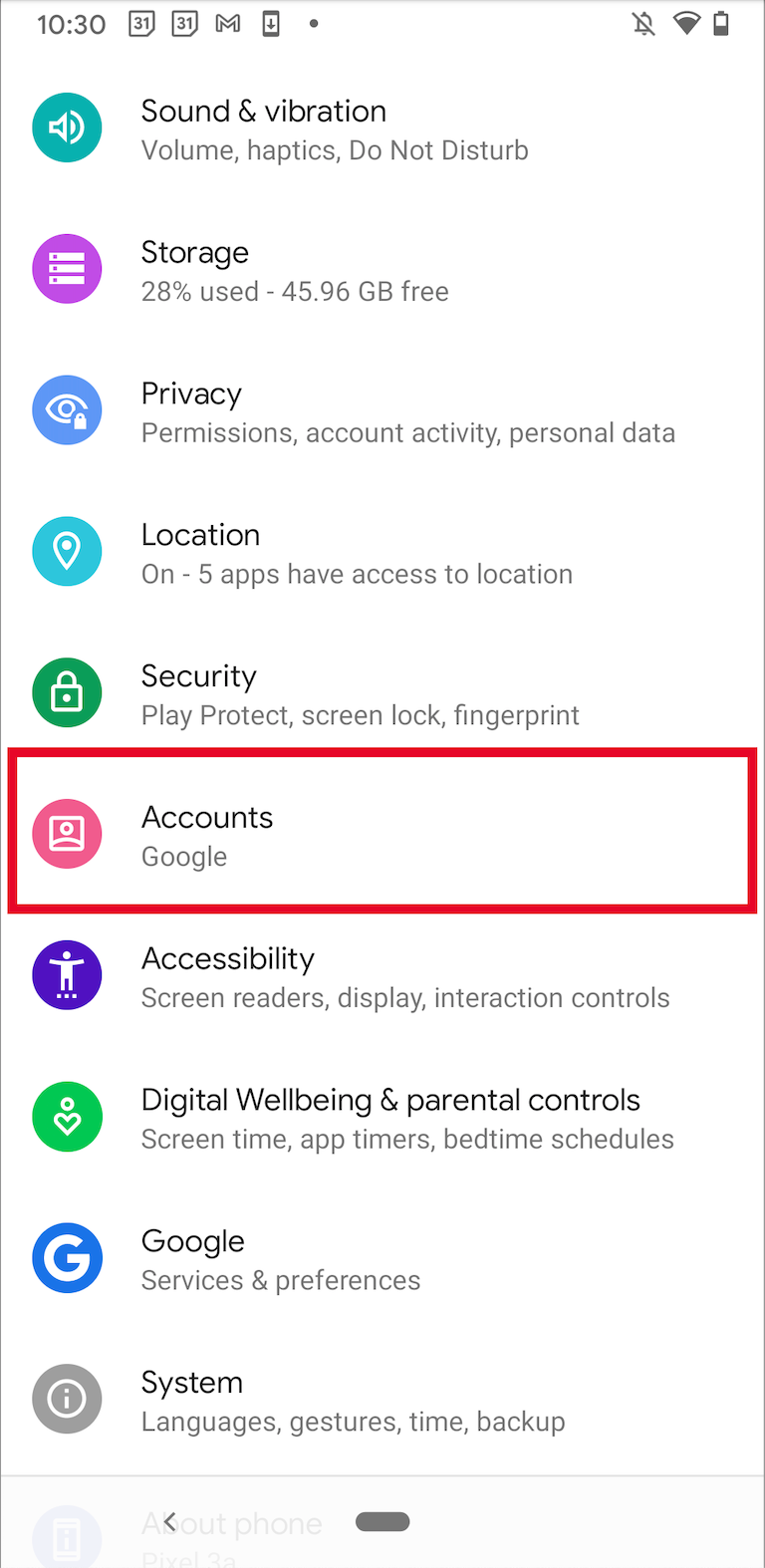
|
Step 3 - Tap on your Google user to open settings for your account | 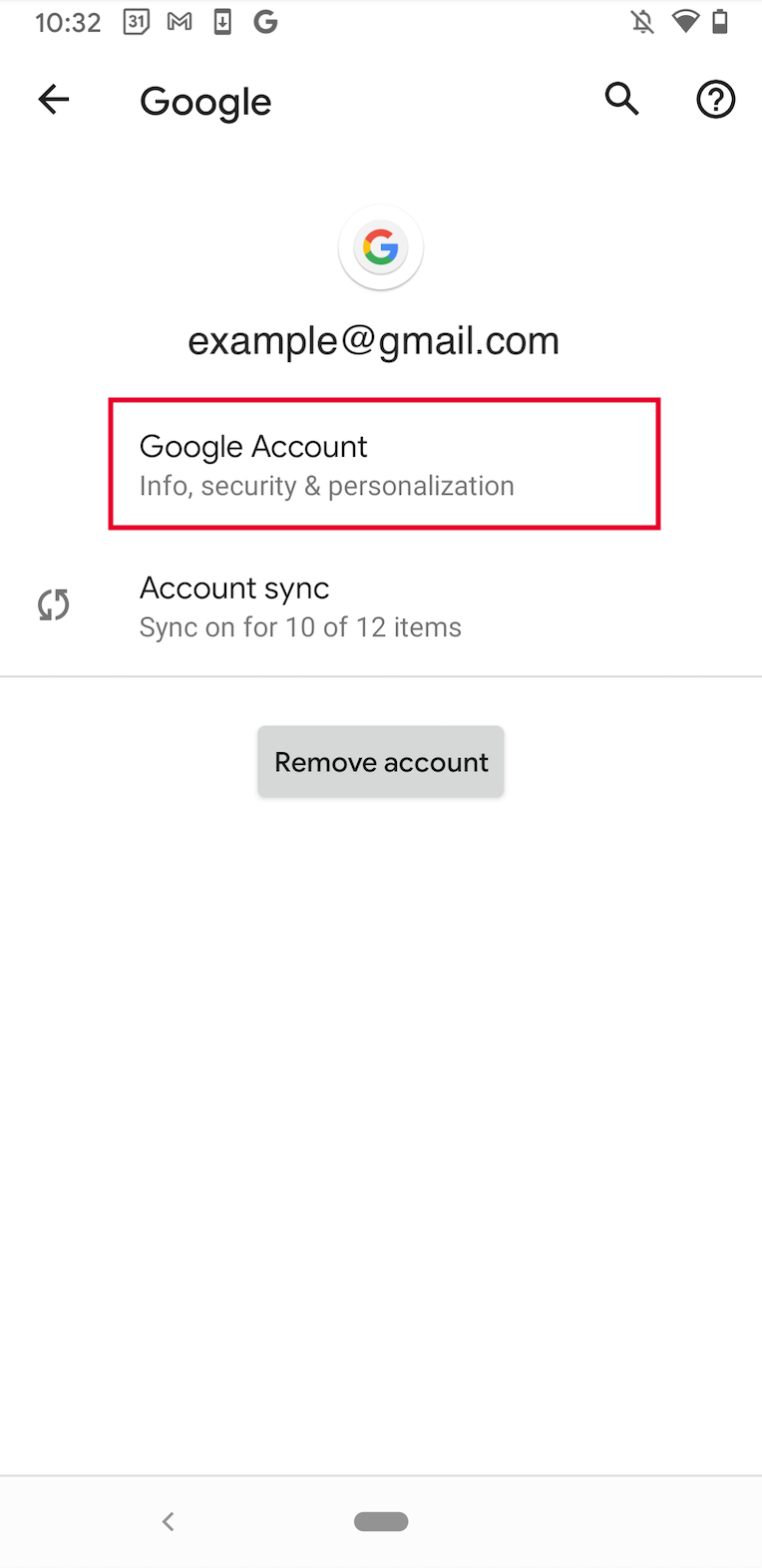
|
Step 4 - Go to Security(depending on your device, this may be located in the menu at the bottom right, or located at the top of the screen)
Step 5 - Scroll down and tap on Password manager | 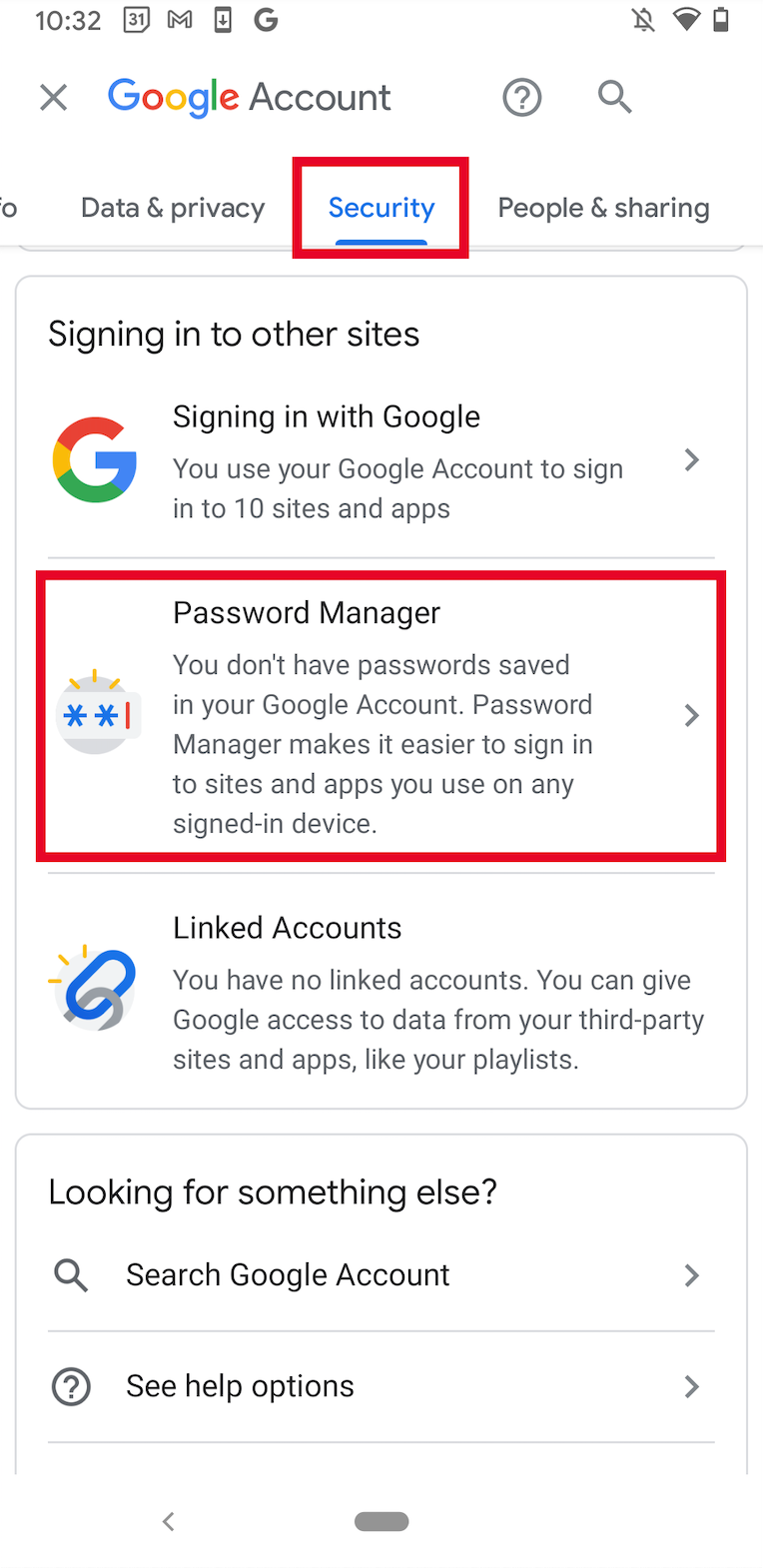
|
Step 6 - Tap on the gear icon at the top-right | 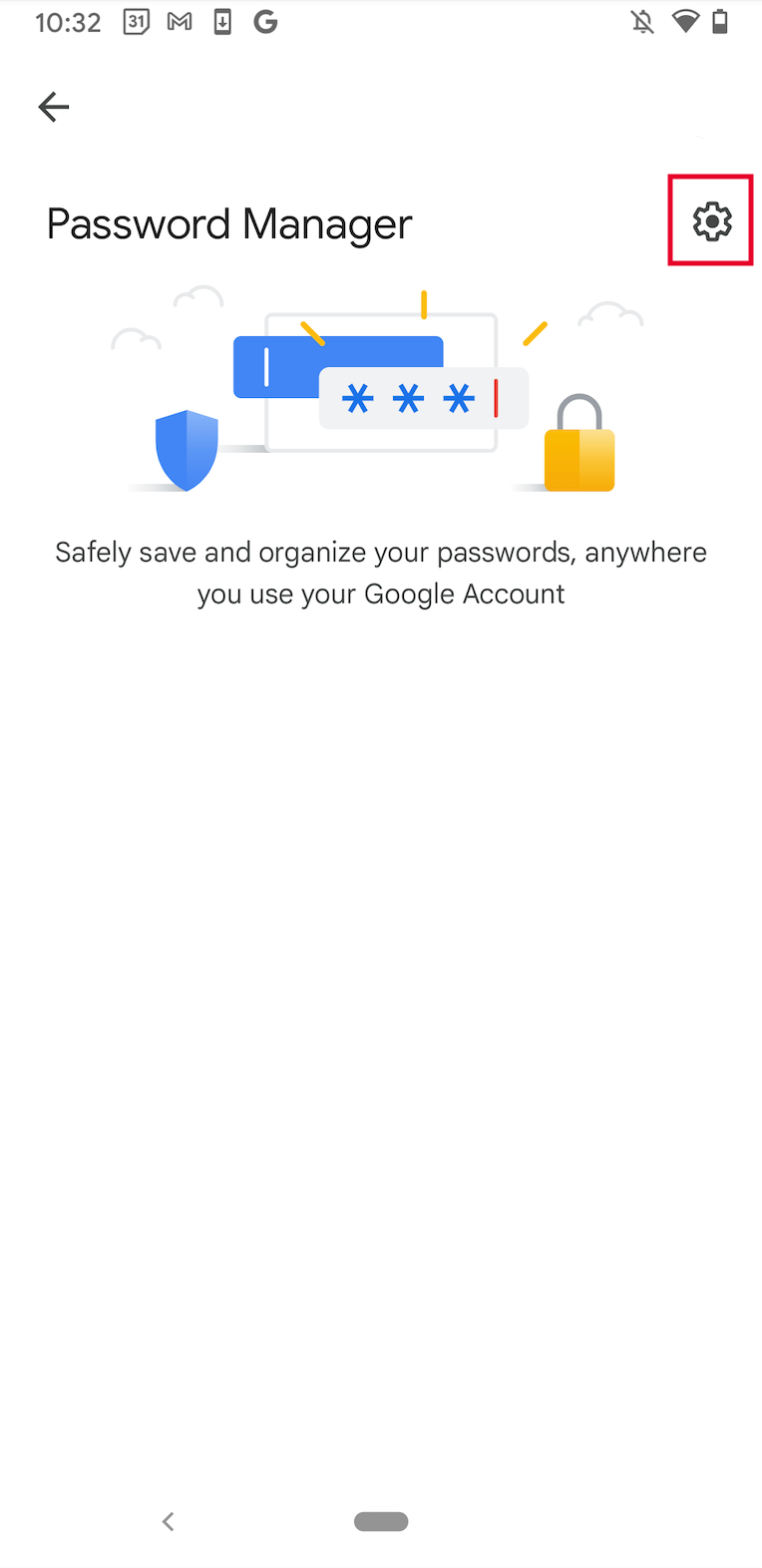
|
Step 7 - Toggle off Offer to save passwords and Auto sign-in | 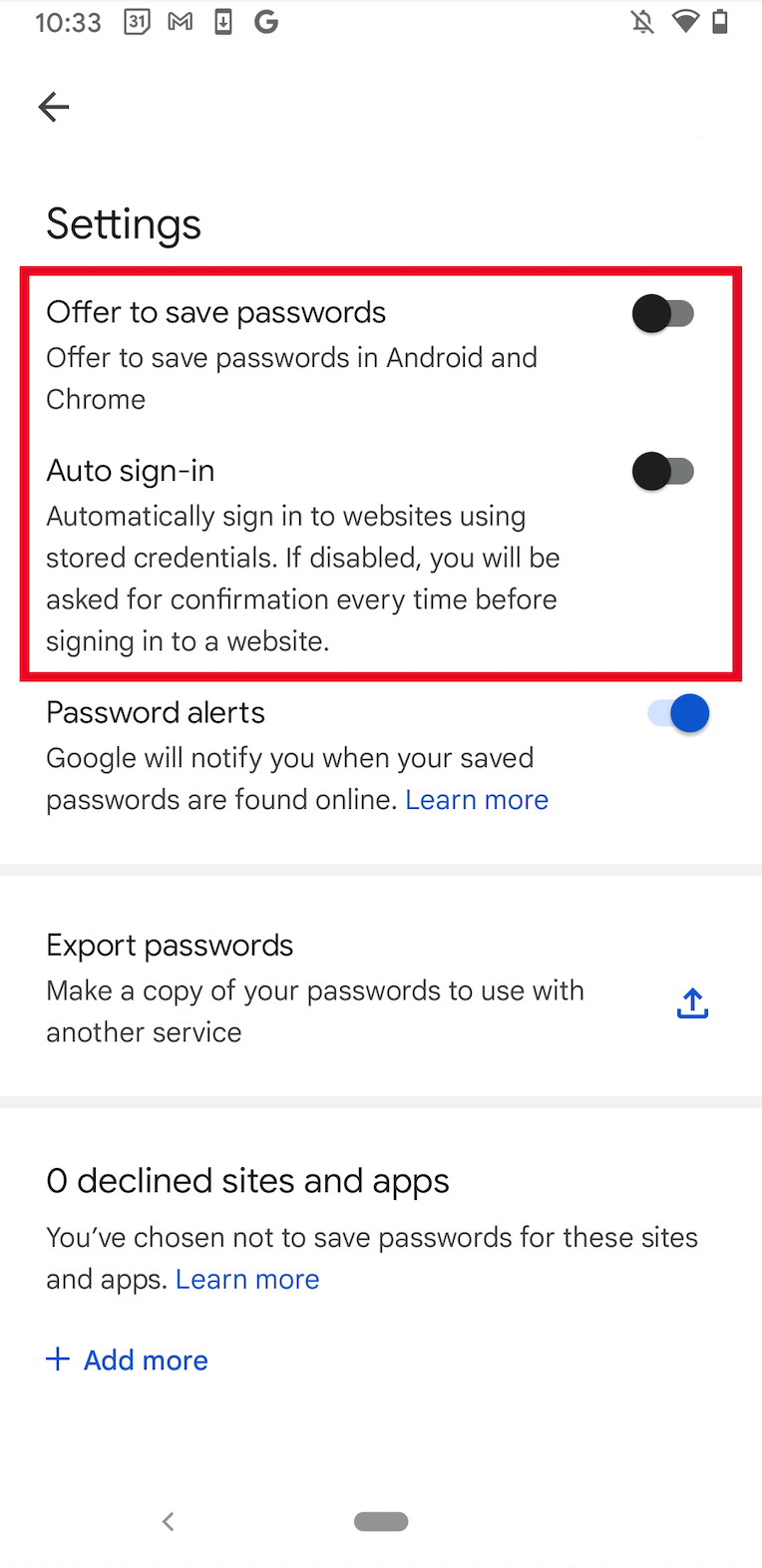
|