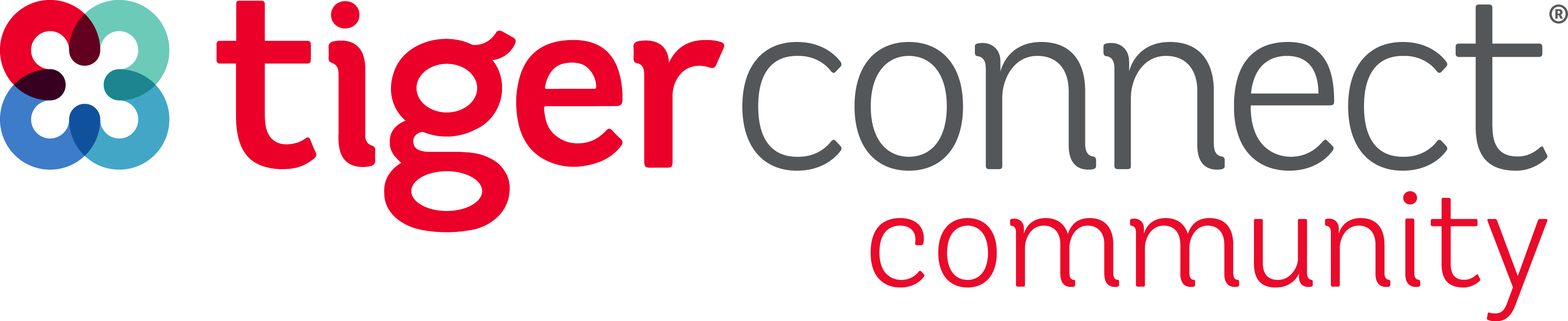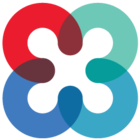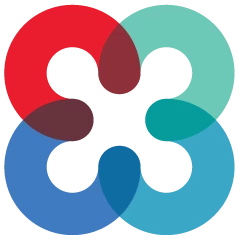Outlined below are steps to begin your initial Resident Scheduling set ups. We have outlined additional tips for you so make sure you review each item completely before setting up your schedule. Please reach out to your Implementation Consultant with any questions.
Login to TigerConnect Physician Scheduling here:
https://schedule.tigerconnect.com/
Navigating TigerConnect Physician Scheduling
Dashboard - Dashboard Glossary
The Dashboard is your main navigation tool on the TigerConnect Physician Scheduling web application. This guide explains the functions of the various menus.
Multiple Schedules - Navigating Multiple Schedules
If you are a part of multiple Organizations or Groups, this guide covers how to navigate on desktop and mobile.
Setting up TigerConnect Resident Scheduling
Items in this section are found by selecting: Settings > Setup Information > Block Scheduling
Detailed instructions for each item can be found in the Resident Scheduling Guide in the Setting up your Resident Schedule Section
- Staff Levels Select or create custom staff levels you need to classify your residents
- Rotations Define names, abbreviations, and color for all rotations needed
- Annual Schedule Select the dates for the year you are scheduling and what block lengths you would like to have have available to use for this academic year. Multiple block sets can be created for an academic year select any block lengths that may apply to your schedule.
TIP: After creating a custom Staff Level be sure to select the radio button next to the customer staff level so it will be available for use
TIP: to access the Annual Schedule on the Scheduling menu make sure to check the “View on Menu” check box
TIP: TigerConnect Resident Scheduling only allows for one Annual Year per each academic year
TIP: Annual Schedules cannot be longer than one year. If your start dates starts before the default date listed make sure to edit the end date first then your start date.
- Duty Hour Rules (Optional) If you are opting to use our Daily Assignment scheduling function you can set up Duty Hour Rules that will warn you when you are scheduling a provider that violates the rule created
- You have the option to only set up the Rules you need.
- Adding Residents - Link to Provider Setup Guide, Link to Provider Set up Video
TIP: Adding Residents can also be accessed by selecting: Setup Information > Provider List
TIP: For each provider:
- Select “Resident” type provider (Provider Properties)
- Designated Staff Level for the current academic year
- If these are not set up then the Resident will not be available to schedule in the block scheduling screen
Homework:
Pause here and setup the items above in your schedule. These steps will need to be completed before moving on.
Next Step:
If you are using our Daily Template function to schedule daily assignments at the same time you schedule rotations to residents continue to this article :
If you will only be using Block Scheduling continue to this article: