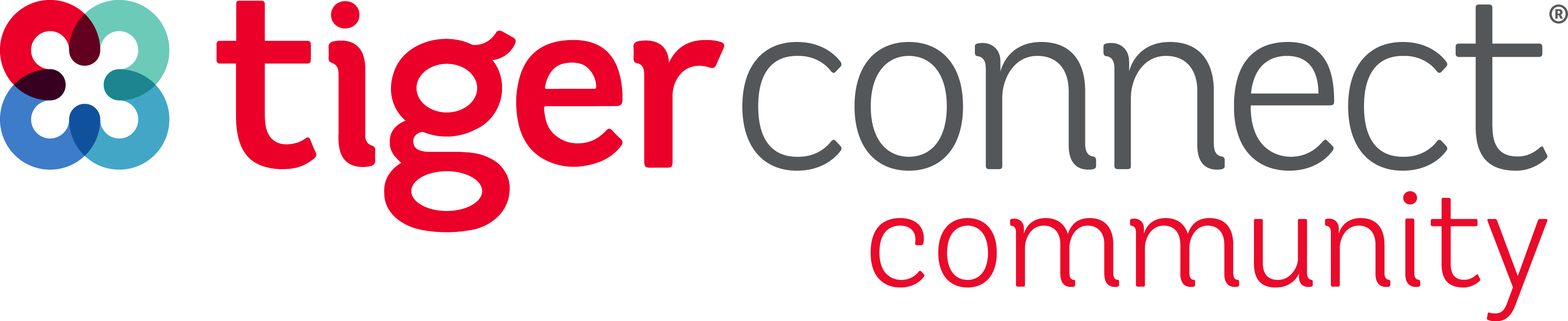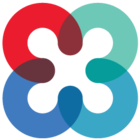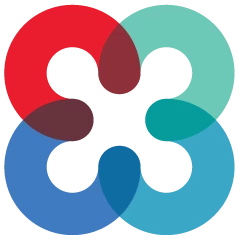If you are planning to use our Daily Assignment Template feature in Resident Scheduling continue with the following steps. If not you can move on to the next step that is linked below.
Login to TigerConnect Resident/Physician Scheduling:
https://schedule.tigerconnect.com/
Navigating TigerConnect Resident/Physician Scheduling
Dashboard - Dashboard Glossary
The Dashboard is your main navigation tool on the TigerConnect Physician Scheduling web application. This guide explains the functions of the various menus.
Multiple Schedules - Navigating Multiple Schedules
If you are a part of multiple Organizations or Groups, this guide covers how to navigate on desktop and mobile.
Using the Daily Templates feature in Resident Scheduling allows you to quickly schedule daily assignments at the same time you are scheduling rotations to your residents. To be able to fully utilize this feature it is best if you have an understanding of how our Daily Assignments work. This section will walk you through the setups involved in daily assignments and how to schedule them manually. Once you have completed this section you will resume the Resident Scheduling set ups.
If you will not be taking advantage of this feature you can move on to the next step linked at the end of this article.
Step 1 (Setups)
Review steps 1 through 4 in Training #1:
Protocols
Setting up Protocols is optional. Protocols are used to enter provider specific contact information to use when they are on call. This information can be listed on a Daily View as a way to communicate a view only schedule to staff, ED, or the switchboard. To find out more about our Daily view click on the link below or ask your Implementation Consultant.
Step 2 (Setups Homework)
In your schedule set up Holidays, Jobs and any additional Schedulers. (Your providers should already be set up, if not, complete that step now.)
PROVIDER SETUP TIPS: Make sure all Providers are “Resident” Type providers and have a designates Staff Level
Step 3 (Entering a Daily Assignment Schedule)
Learn how Daily Assignments are entered and updated.
Step 4 (Enter a Schedule Homework)
Practice entering a few days of your schedule to get the hang of how to enter a schedule and make updates.
Next Step:
After completing the setups listed above you can move on to the setups for your Annual Resident Schedule.
REMINDER: You will need to complete all of the previous steps before continuing on in this onboarding guide.