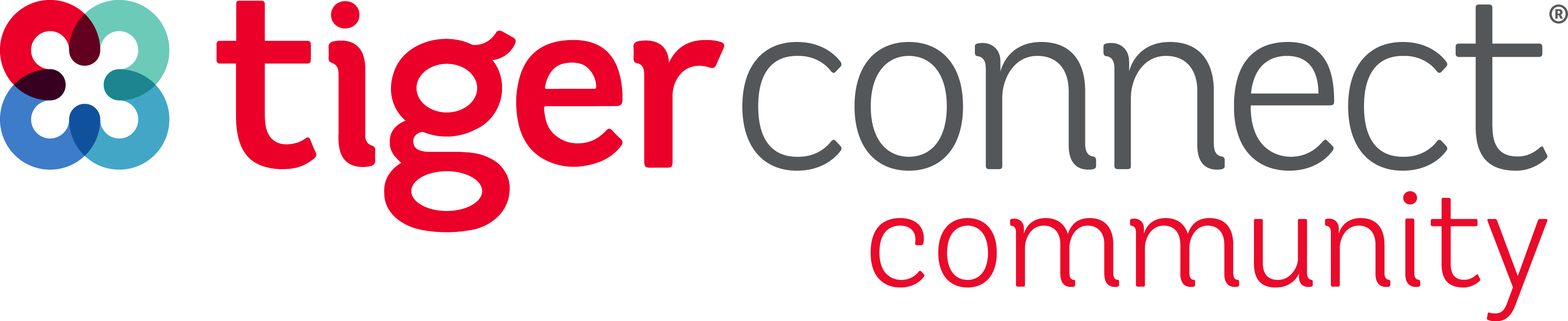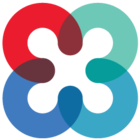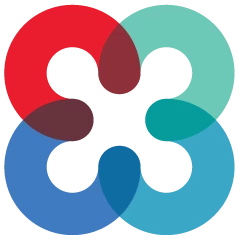You will not be able to create or enter your schedule without complete all the previous steps. Before continuing make sure all of your setups are complete.
Instructions for each item can be found in the Resident Scheduling Guide in the Populating your Resident Schedule Section. It will be helpful to have the guide available to reference as you review the options below.
How to enter your schedule:
There are multiple was to enter your block schedule. Please review each option to see what will work best for you.
- Entering your rotation schedule without applying daily assignment templates: (Video Link)
- Entering your rotation schedule and applying Daily Assignment Templates: (Video Link)
- Reviewing resident’s Tally Summary and Rotation Staff Requirements: (Video Link)
- Highlighting and filtering the scheduling view: (Video Link)
Homework:
Now that you have completed all your set ups and learned how to enter a schedule it is time to create or enter your schedule in TigerConnect Resident Scheduling. We have shown you multiple ways to schedule. We recommend trying them all and see what will work best for you.
Examples include:
- Completing your rotation schedule using the Quick Assignment function or filtering your views and assigning the rotations to each resident.
- Completing your rotation schedule then circle back and apply the daily assignment templates. (optional)
- Complete your block schedule and apply the daily templates at the same time you schedule the blocks. (optional)
- Complete your rotation and daily assignments at the same time using the Quick Assignment function with a rotation and daily template selected.
Login to TigerConnect: https://schedule.tigerconnect.com/
To enter your schedule: Go to Scheduling > Block Schedule > Select the appropriate Annual Schedule
Next Step:
Once you have entered your schedule proceed to the Go Live article on how to communicate your schedule to your residents and other staff.