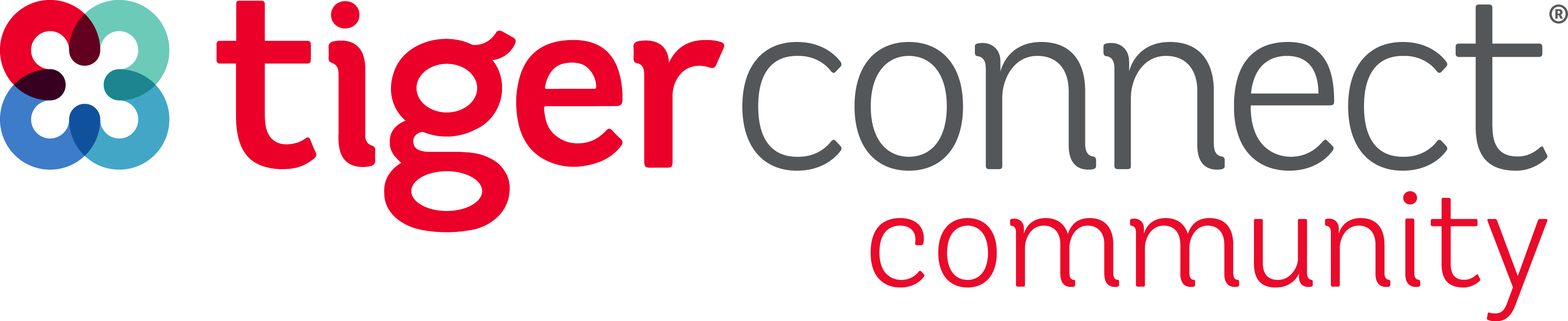Before any Resident Schedules can be created or entered the Annual Schedule set ups need to be completed. Outlined below are steps to complete these items. Make sure you complete these steps in the order listed below.
Login to TigerConnect Resident Scheduling here:
https://schedule.tigerconnect.com/
Detailed instructions for each item can be found in the Resident Scheduling Guide in the Designing your Resident Schedule Section. It will be helpful to have this available as you move through each set up item.
Setting up TigerConnect Resident Scheduling Annual Schedule
To set up your Annual Schedule go to: Scheduling > Block Scheduling > Select the appropriate academic year.
TIP: If you do not see the academic year listed make sure you selected the “View on Menu” check box when setting up your annual schedule. To update that setting go to: Settings > Set up Information > Block Scheduling.
Create Block Sets
- Access Block set set up by selecting “Blocks” tab at the top of the screen.
- Block sets will establish the length of each rotation for your academic year.
Create Annual Rotations
- Access Rotation set up by selecting the “Schedules” tab at the top of the screen. Scroll to the Rotation Section below the schedule. As more rotations are added you will have to scroll within the Rotation window to access the “Add Rotation” button.
- In this rotation set up you will establish what block set this rotation can be assigned to and the option to set any staff requirements for the rotation.
TIP: Rotations need to be set up before any Annual Tallies or Daily Assignment Templates can be created.
Create Annual Tallies (optional)
- Access Tallies setup by selecting the “Tallies” tab at the top of the screen
- Tallies can track your residents required rotations for the year. When set up you will have a visual tally on the schedule to monitor the resident’s required rotations.
- Make sure you have set up the Annual Schedule Rotations before creating Tallies.
Create Daily Assignment Templates (optional)
- To access the Template setups by selecting the “Templates” tab at the top of the screen.
- To assign daily jobs to a resident at the same time you are assigning a rotation Daily Assignment Template need to be created.
- You will not be able to create a template if you have not set up any jobs. To set up jobs please see this section of the onboarding guide:
Homework:
Pause here and setup the items above in your schedule. These steps will need to be completed before moving on.
Next Step:
Once you have completed all of your set ups you are ready to create your own block schedule. Follow the link below to learn how to populate your schedule.